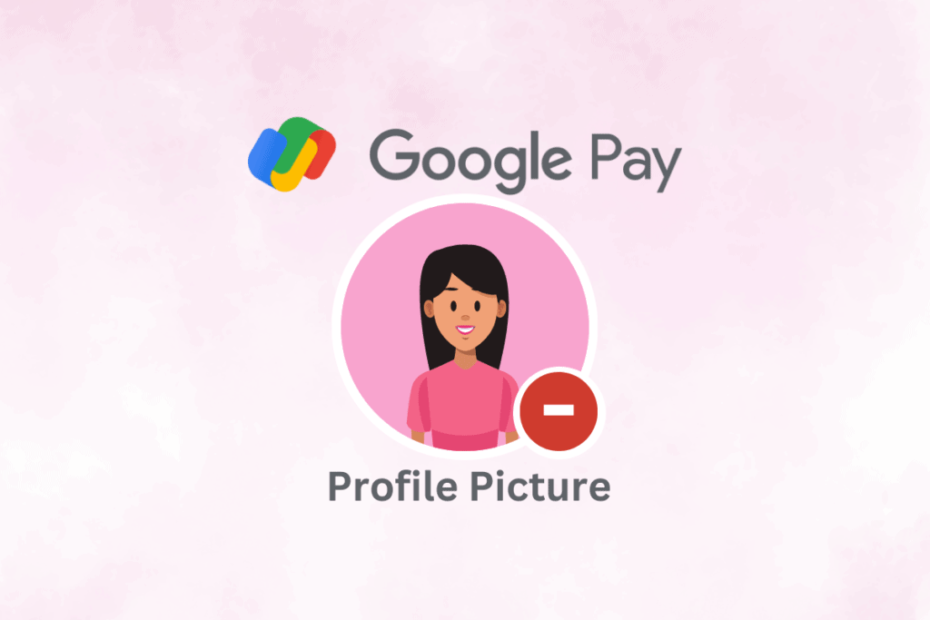In this post, we’ll explain how you can remove a Google Pay profile picture; the Google Pay application available for Android and IOS users does not offer an option for removing a Google Pay profile picture.
Removing your device’s Google Pay profile pictures using Google Chrome Browser is easy.
Through the Personal Info tab, Google Pay users can quickly remove their profile photos.
Be aware that the picture you used for your profile for Google Pay will be utilized in all other Google services.
If you’re searching for a way to get rid of the Google Pay profile picture, this is the perfect article to follow: the steps below for removing the Google Pay profile picture.
How do you remove your profile photo from Google Pay?
To remove photos from Google Pay, you need to log into the Google settings for your account, not the downloadable Google Pay app or website. This is because the Google Pay photo is the Google account picture. It can be used in a variety of Google services and products. Therefore, to remove an image of your Google Pay profile Google Pay, follow these steps:
Note: This will delete your image from the other Google products and services that use your Google account’s photo, including GM, ail, YouTube, Drive and more.
- Go to the Settings application on your Android smartphone.
- Click and swipe to tap Google.
- Next, click Manage Your Google Account.
- Go to the Personal Information tab at the top.

- Under the primary information section, click on the profile photo to delete the profile picture from Google Pay.
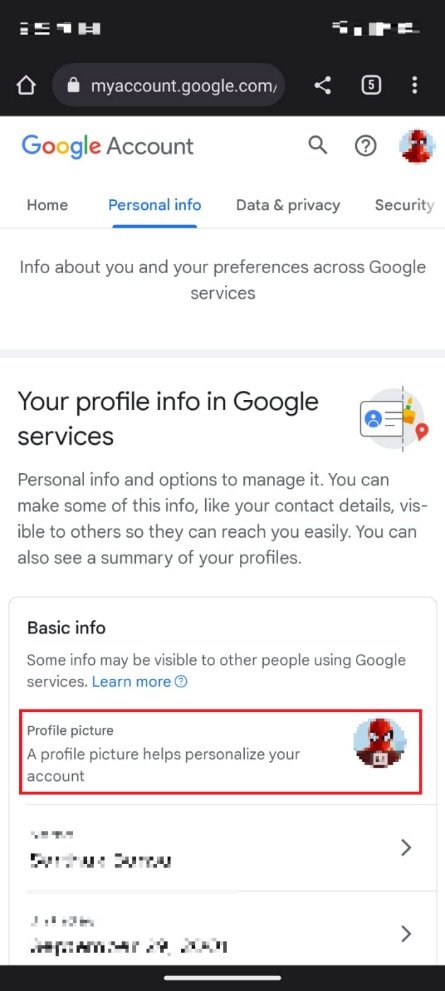
- Tap on Remove.
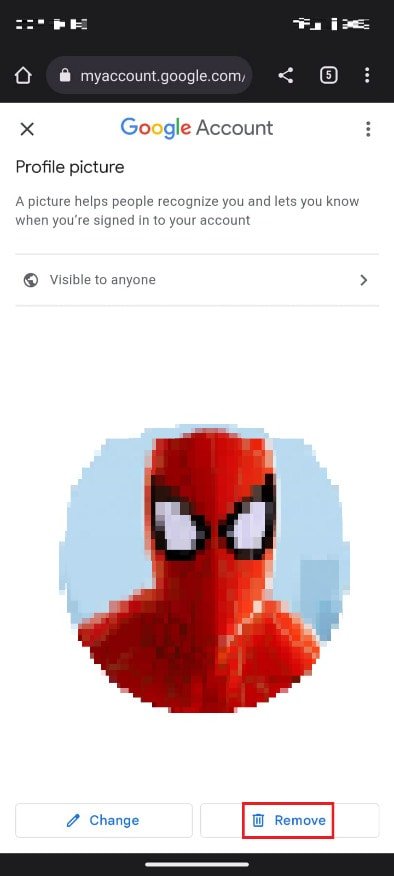
- Tap to Remove and again to confirm the removal.
That’s it! This is the way to effectively get rid of the Google Pay profile photo or image removed from the account of your Google account.
How can I remove/change the Google account’s profile image for Android?
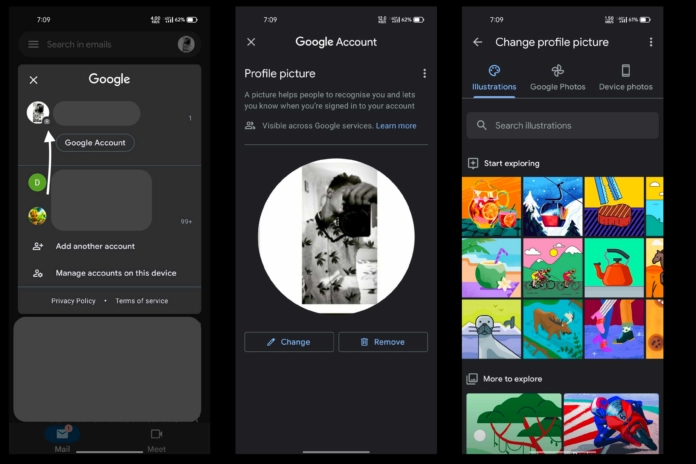
Taking or altering your profile picture is easy if you’re using an Android phone. Follow these steps, and you’re ready to get started.
- Start Gmail on your phone—Gmail app on your smartphone.
- Select your profile in the upper right-hand edge of the screen.
- Choose the camera icon beneath your profile photo.
- Tap Remove now If you wish to erase the profile photo.
- Click Change to alter the picture on your profile.
- Now, you can choose an image for your profile by selecting Illustrations, Google Photos, or Device Photos.
- Crop and rotate the profile picture once you have selected the photo.
- Click Save as profile image to save any modifications.
How to Remove Google Account Profile Picture on an iPhone
If you’re among the millions of iPhone users across the U.S., you’re in good company. Removing the Google Account picture from your iPhone is possible by following a few simple steps.
- Click here to access the Gmail application.
- Press the leftmost menu.
- Select “Settings.”
- Select Your Google account.
- Select “Manage your Google account.”
- Navigate to“Personal.” Click on the “Personal” tab.
- Click “Go to About me” towards the bottom of the screen.
- Click on “Manage your profile picture.”
- Take your picture off.
Conclusion:-
In this post, we’ve provided vital guidelines for removing your Android smartphone’s Google Pay profile picture.
This post regarding how to get rid of the Google Pay profile picture helps you. The methods and steps mentioned in the article are straightforward to follow and apply.